Step-by-Step Guide:
Step 1: Go to Your Account Settings
Open the Orderlay app, switch to your restaurant account (e.g.,Test Restro), and tap the "Account" icon at the bottom right.
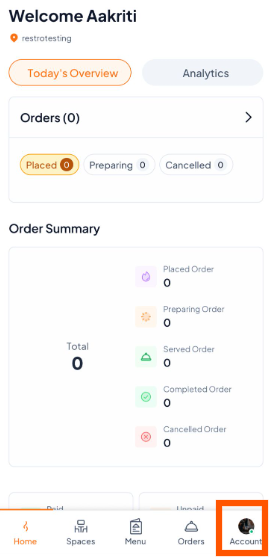
Step 2: Select "Transfer Ownership"
Under the "TEAM & OWNERSHIP" section, select "Transfer Ownership".
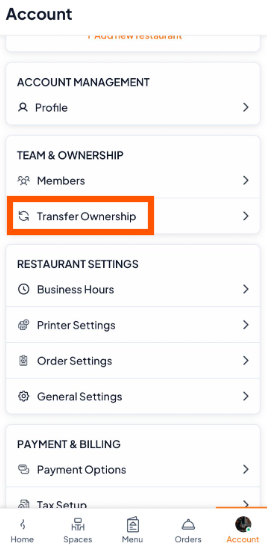
Step 3: Verify Your Identity
After clicking "Transfer Ownership", you will reach the verification page. Tap "Use email address" or "Use phone number" to verify your identity. For example, here we are given the option of using an email address because the account was created with email.
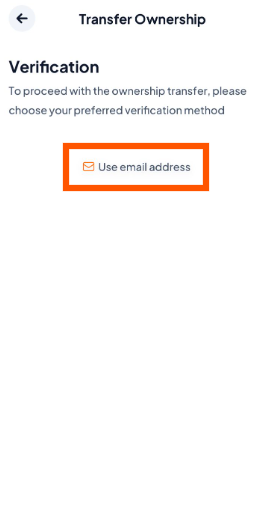
Step 4: Verify and Choose New Owner
Enter the 6-digit code sent to your email or phone to confirm your account. Then, on the Assign New Owner page, Choose an option:
Email Address: If the new owner's Orderlay account was created using their email.
Phone Number: If the new owner's Orderlay account was created using their phone number.
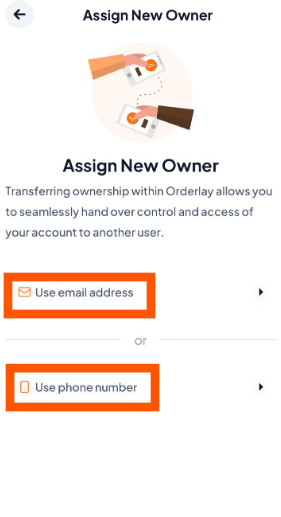
Step 6: Enter Email or Phone Number
Enter the new owner’s email address or phone number. For example: In our case, the new owner's account was created with email, so we enter the same email to transfer ownership.
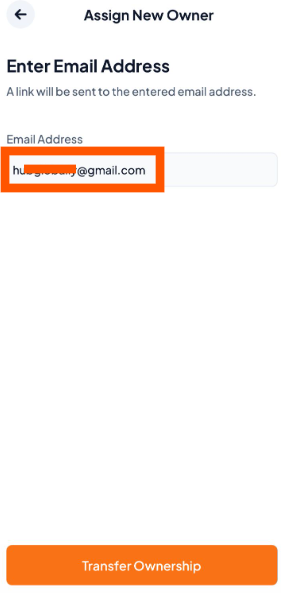
Step 7: Tap "Transfer Ownership" to send the request.
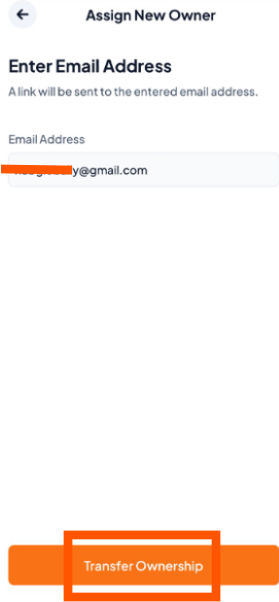
Step 8: Ownership Transfer Initiated
A confirmation message will appear "Owner Transfer Initiated". Click "Done" to confirm.
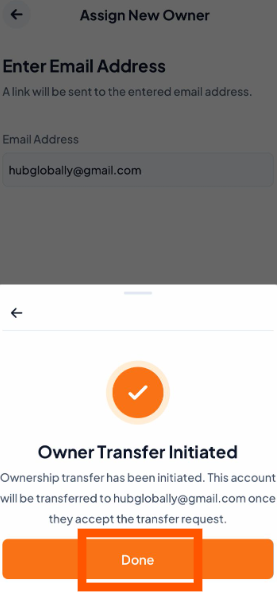
Things to Remember
The new owner must already have a personal Orderlay account (created with the same email or phone number you enter during the transfer).
The transfer request will be sent to the new owner’s registered email or phone number.
Only the current owner can initiate ownership transfer; admins or staff accounts cannot.