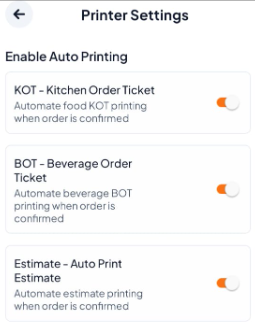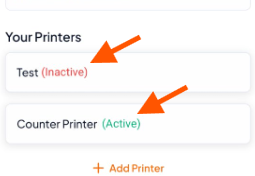Before You Start: Prepare Your Printer for Setup
Make sure your printer is ready for setup:
Printer is powered ON and has paper loaded.
Printer and tablet are connected to the same Wi-Fi network.
IP address of the printer is in the correct range (e.g., 192.168.1.200 - 192.168.1.253).
Keep your printer purchase documents handy (IP address, port details).
Step-By-Step-Guide
Step 1: Go to the Printer Settings
Open the Account tab at the bottom, scroll to Restaurant Settings, and select "Printer Settings".
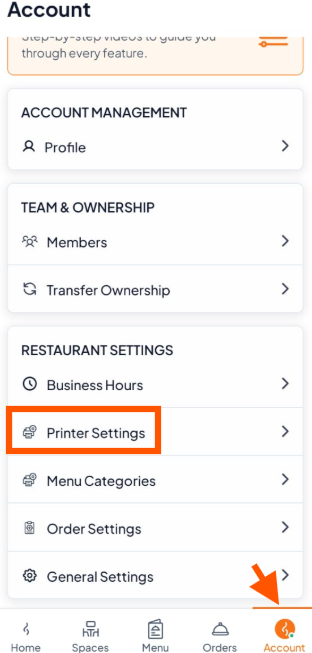
Step 2: Add a New Printer
On the Your Printers screen, tap "+ Add Printer" to begin setup.
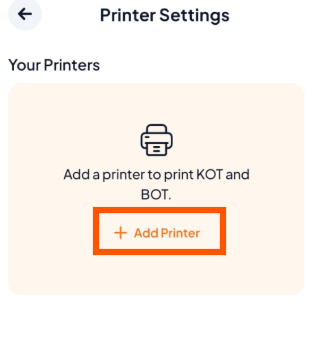
Step 3: Add Your Printer Details
Fill out the printer form with accurate details so the system can connect properly.
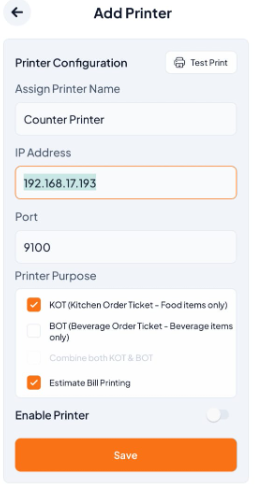
Step 4: Turn On Automatic Printing (Recommended)
Once saved, you’ll return to the main Printer Settings screen. Here you can enable Auto Printing for smoother operations:
KOT: To automatically print food orders when an order is confirmed.
BOT: To automatically print drink orders when an order is confirmed.
Estimate: To automatically print the bill when an order is confirmed.