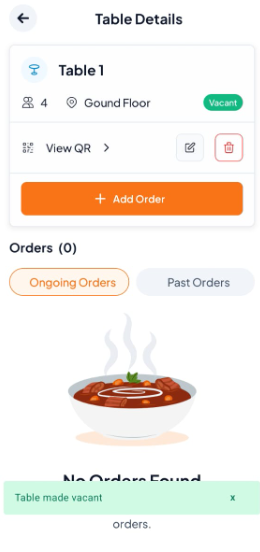Step-By-Step-Guide
Step 1: Access and Select Table/Rooms
In Spaces, find and tap the occupied table or room (e.g., Table 1) you want to mark as vacant.
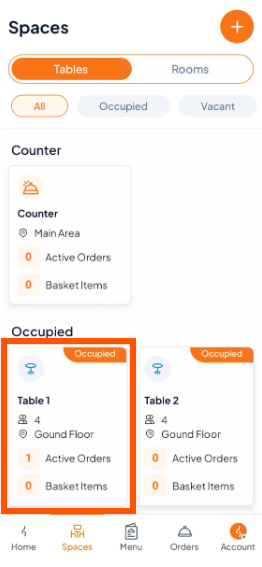
Step 2: Check Orders
Open the Table/Room Details page. Make sure all orders are served and completed. You cannot mark a table/room as vacant while orders are still in process.

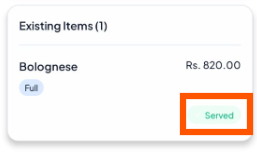
Step 3: Make Vacant
Tap "Make Vacant" on the Table/Room Details page.
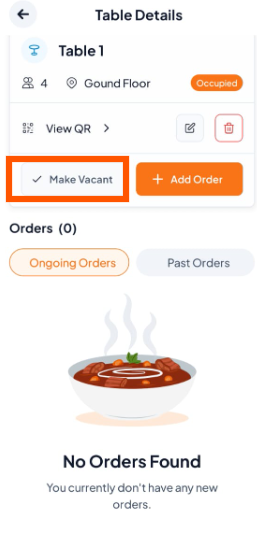
Step 4: Confirm the Action
A pop-up will ask, Are you sure you want to make the table/room vacant? Tap "Make Vacant" to confirm.
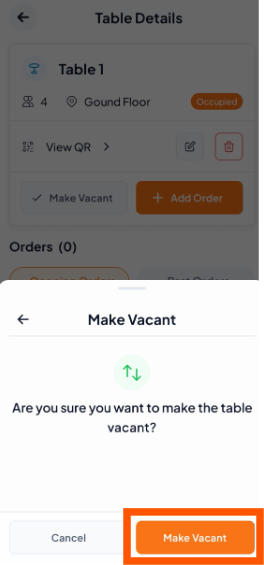
Step 5: Verification
The table/room is now marked Vacant. You’ll return to the Table/Room Details screen, showing the updated status.