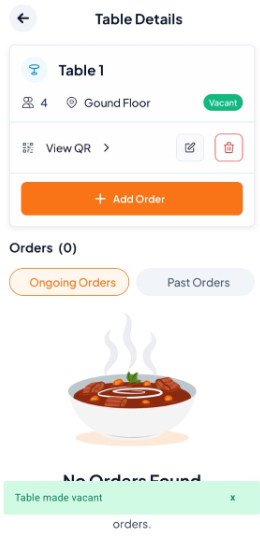Step 1: Access and Select Table/Rooms
On Spaces: You will see a list of your tables or rooms. Find and tap on the occupied table/rooms (e.g., Table 1) that you want to mark as vacant.
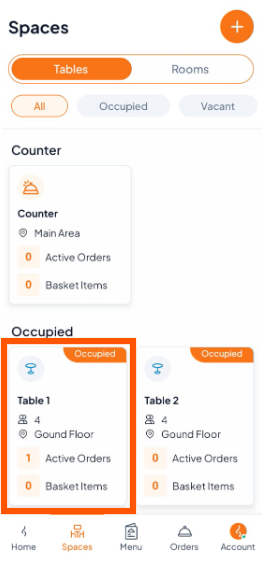
Step 2: Open Table/Room Details and Complete Orders
Tap the occupied table/room to open the Table Details page. Here, you can see if the table or room is occupied, check current orders, and manage them.
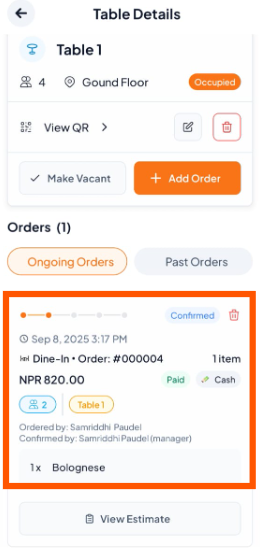
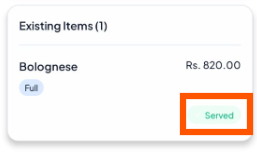
Step 3: Initiate the "Make Vacant" Action
On the Table/Room Details page, tap the button "Make Vacant".
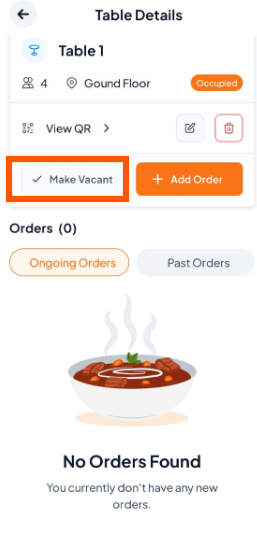
Step 4: Confirm the Action
A confirmation pop-up will appear asking, Are you sure you want to make the table/room vacant? Tap "Make Vacant" to confirm.
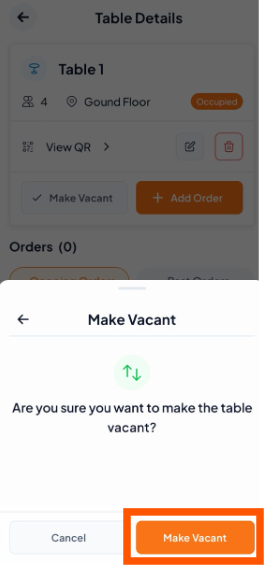
Step 5: Verification
The table/room is now vacant. You will be returned to the table/room details screen, which will now show the status as "Vacant".