Make sure you are switched to the restaurant profile. This can be done via the Account/Settings tab.
Tap on Menu on the bottom navigation bar.
You have two options to add foods to your menu
Tap on Add Menu Manually to start from blank and add each food from scratch
Or, You can select foods from the Templates that is shown below, and modify the details later.
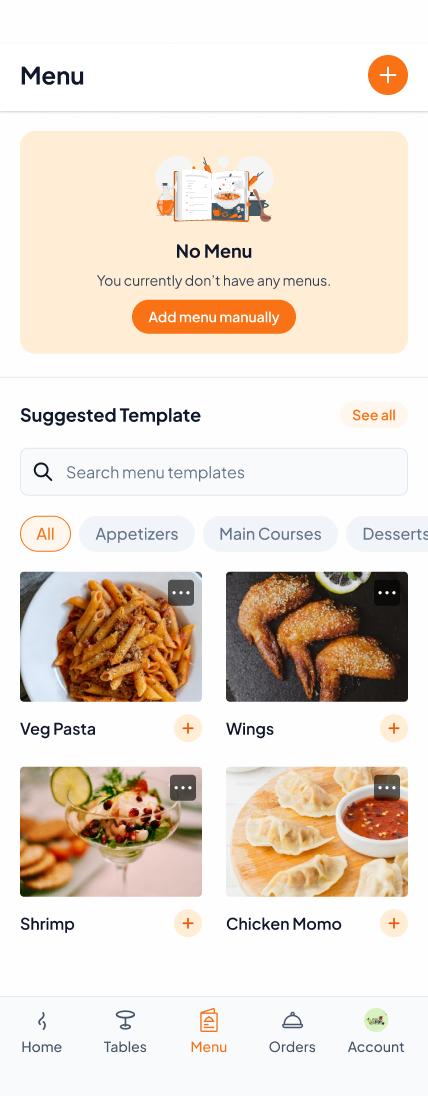
If you choose to add food manually, you can follow these steps to add your food details.
Add the details of the food, including its name, category, pricing for different options, tax information and a detailed description.

Tap on Continue to the next step. You can create add-ons in this step. Add-ons are extra things provided with your food like ketchup, extra cheese, and they have their own pricing.

Rather than creating an menu itself, you can utilize our pre-made food templates and edit prices and add-ons. This lets you setup your menu significantly faster. Follow these steps to make the best use of food templates.
Search and select all the items you want to include on your menu
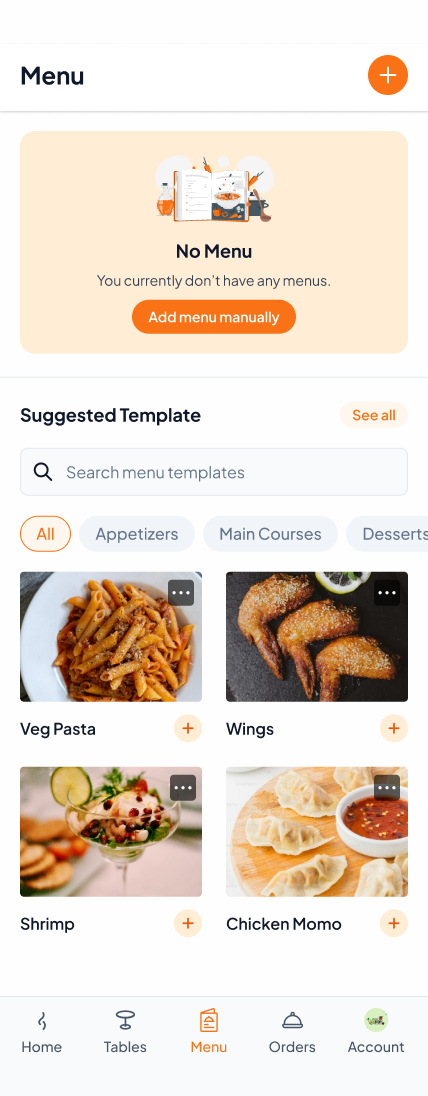
Click on the bright orange button right above the bottom navigation bar to go to the next step. You will be able to modify these selections on the next step.
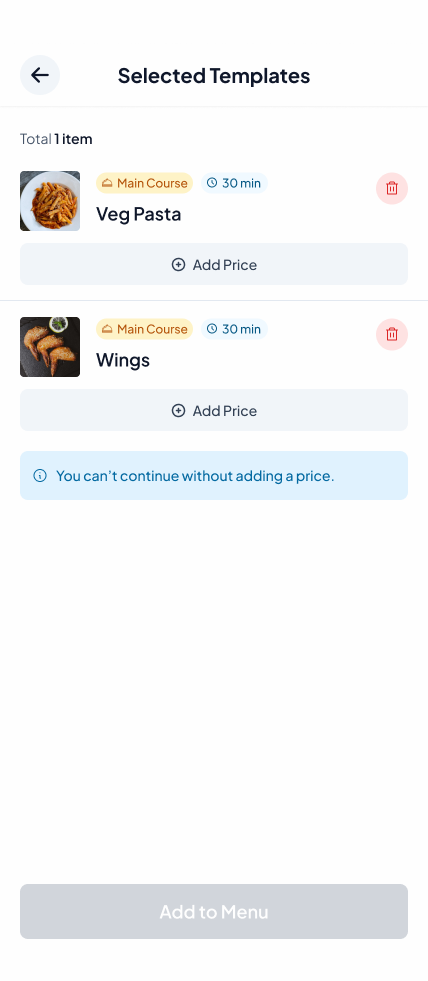
Click on the Add price to add price according to your choice.

After you have added price for all the food items, tap on Add to Menu button to complete adding your menu.

That's it! You can always add/edit/delete items from your menu at any time. Happy managing your restaurant!
You might want to check-out our other articles:
Managing Members / Restaurant-Staff