Step 1: Access the Spaces Section
Open the Orderlay app and tap "Spaces" on the bottom menu bar.
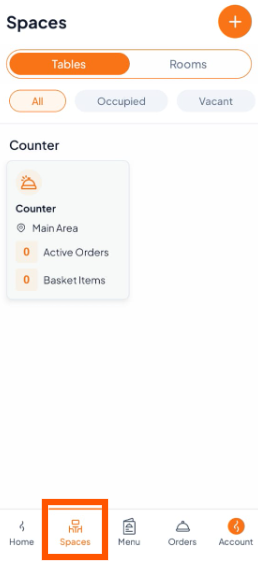
Step 2: Adding a New Table
Tap the (+) sign at the top right corner.
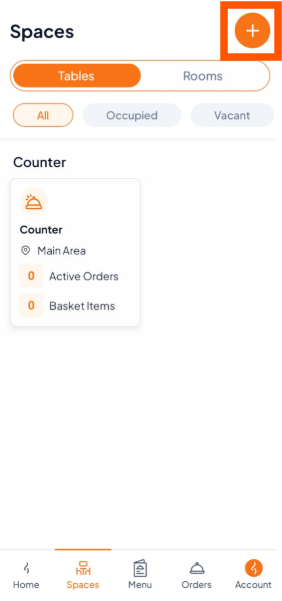
Step 3: Fill in Table Details
Table Number: Enter a unique name (e.g., Table 1)
Seat Capacity: Select the number of guests (e.g., 4)
Area/Floor: Choose the appropriate section of your restaurant (e.g., Ground Floor)
→ For detailed instructions, see How to Adding New Area
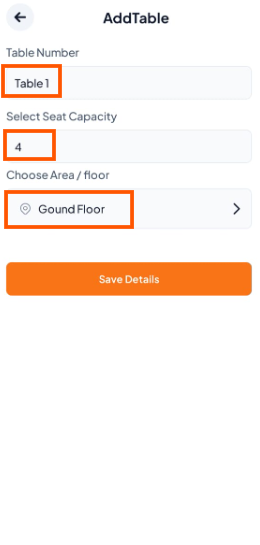
Step 4: Tap "Save Details". Your new table will appear in the Spaces list.
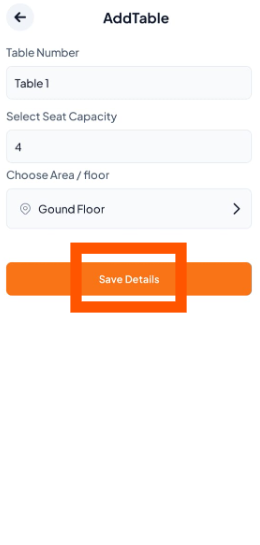
What’s Next?
After creating tables, generate a QR code for each table so customers can scan and order. Follow the guide: [How to Generate QR Codes for Your Tables and Rooms].