Step 1: Select a Table/Room
Tap Spaces to open the Tables & Rooms View.
Select a Vacant table or room (e.g., Table 1)
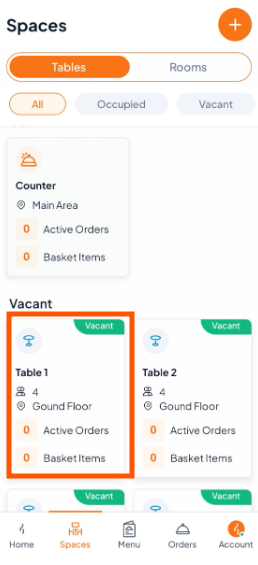
Step 2: Start a New Order
On the Table/Room Details screen, tap "+ Add Order" to open the menu.
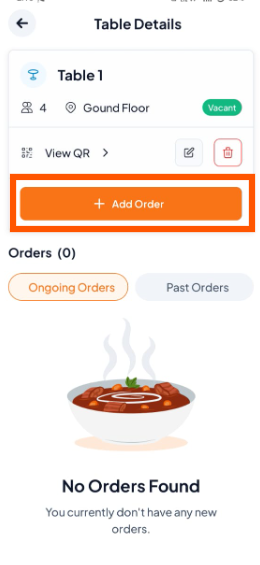
Step 3: Add Menu Items
Browse or search the menu and tap (+) to add items (e.g., Chicken Burger). The order summary will update automatically at the bottom.
Tip: You can add multiple items before confirming.
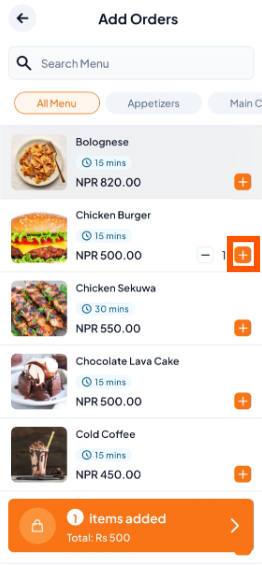
Step 4: Review and Confirm
Check the order summary, subtotal and grand total. Tap "Confirm Order" to send it to the kitchen.
Once confirmed, the kitchen staff will receive the order instantly.
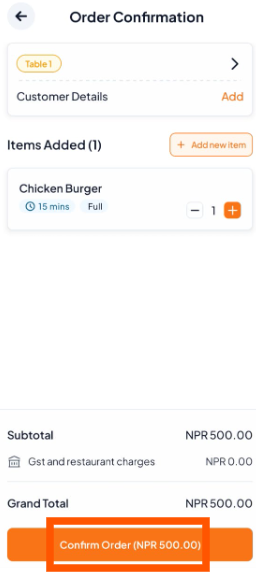
Go to Orders to track status: Preparing → Ready → Served
After serving the food, mark the order as Served to complete it and keep table/room status accurate.
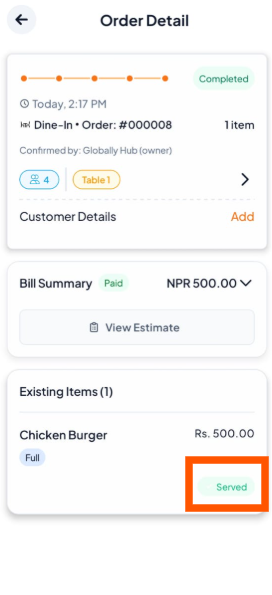
Orderlay can automatically:
Auto-confirm after placing a Dine-In order
Auto-move to Preparing after confirmation
Skip “Mark as Ready” step
This reduces manual work during busy hours.