Step-By-Step-Guide
Step 1: Go to the Menu section.
From your dashboard, tap "Menu".
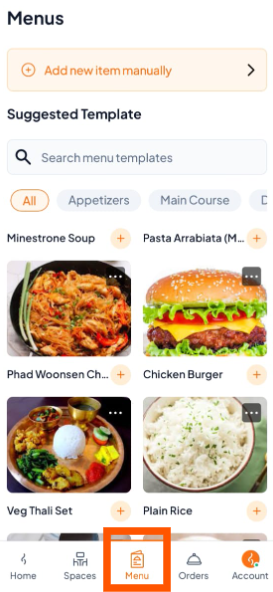
Step 2: Start Manual Menu Creation
Tap "Add new item manually" on the Menus screen.
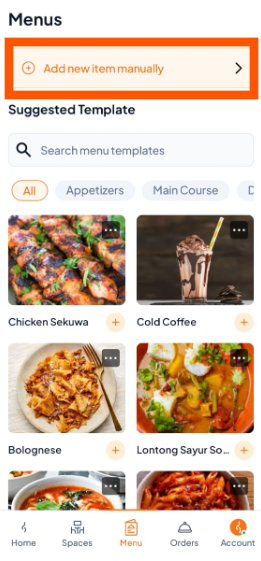
Step 3: Enter Basic Item Details
Update Menu Image – Learn how to update your menu item images.
Menu Categories – Learn how to create and manage categories.
Set Prices - Learn how to set your item’s pricing.

Step 4: Add Description & Dietary Info:
Description: Write an appealing summary (e.g., "Filled with meat, served with dipping sauce").
Dietary Information: Select the appropriate tag (e.g., Non-Veg).
Preparation Time: Set the expected time (e.g., 5 min, 10 min) to manage customer expectations.
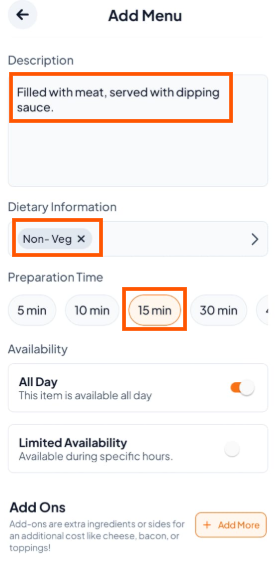
Step 5: Set Item Availability Schedule
Control when customers can order each menu item by setting specific availability schedules.
Choose availability option:
Available All Day: Turn on the button to make the item available during all business hours.
Limited Availability: Set specific start and end times for when this item can be ordered.
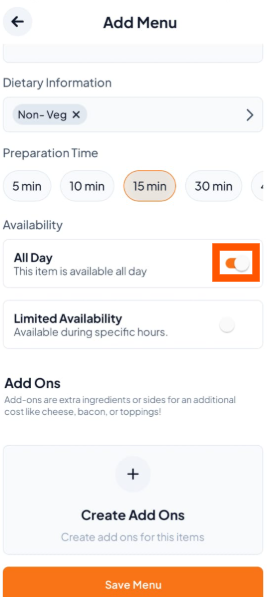
Step 6: Set Up Add-Ons (Optional)
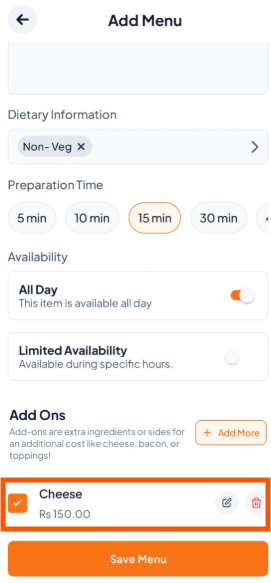
Step 7: Save the Menu Item
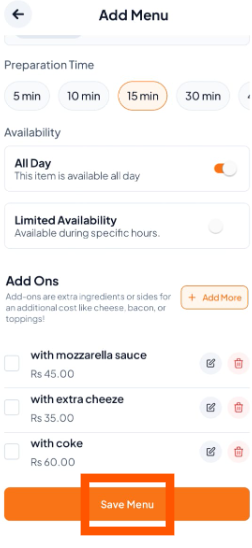
You need to follow the same process for adding any other new items for manual menu setup.